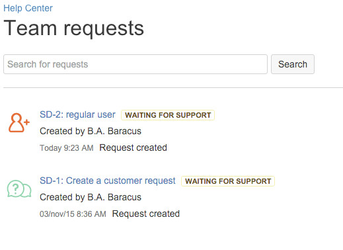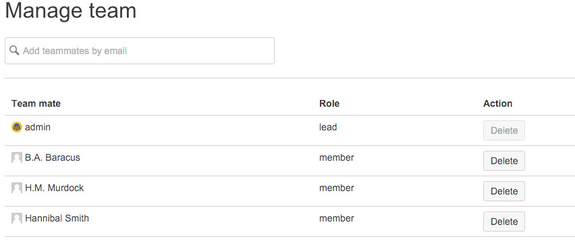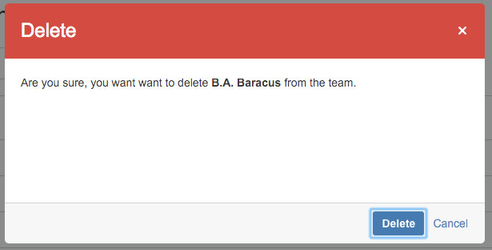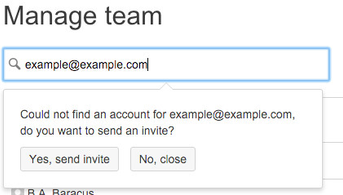/
User Guide
User Guide
On this page:
Team requests
With Teams for JIRA Service Desk its possible to share Service Desk Requests between team members.
To view the requests for your team:
- Login with your Serivce Desk credentials
- Click on the Team requests menu item in the top
- A list with all your team requests is displayed
Managing teams
When you are logged in into JIRA Service Desk and you are a team lead its possible to manage your team.
View team
To view your team:
- Login with your Serivce Desk credentials
- Press on the Team requests menu item in the top
- Press Manage Team button in the top right corner (this button is only available when you are a team lead)
- An overview of your team is displayed
Deleting a team member
To delete a team member:
- Login with your Serivce Desk credentials
- Press on the Team requests menu item in the top
- Press Manage Team button in the top right corner
- Press the Delete button for the corresponding team member
- Select Delete to confirm to delete the team member or,
- Select Cancel to close the dialog and return to the overview
Adding a team member
Its possible to add team member by their email adres. If the user does not exists and the the option to send email invites is enabled an invitation is send.
To add a team member:
- Login with your Serivce Desk credentials
- Press on the Team requests menu item in the top
- Press Manage Team button in the top right corner
- Enter the email address of the person you want to add
- If no account is found with that email address and the option to invite people is disabled, an error message is displayed
- If the option to invite people is enabled an inline dialog wil pop up
- Select Yes, send invite to send an invite to join the team or,
- Select No, close to close the inline dialog and return to the overview
, multiple selections available,